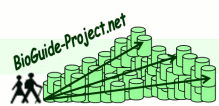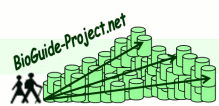|
User documentation |
 |
|
|
|
|
|
 |
Technical |
 |
|
|
|
|
|
|
BioGuide for Windows
 |
Security certificate acceptance |
 |
| |
|
| |
The BioGuide applet needs to use a security certificate
to give the user the ability to save their configuration
file. An applet without a certificate is never allowed
to write files on the computer.As BioGuide is a
research project, this security certificate has not been
issued by a company but has been self signed by the
development team.
Anyway you can trust us! There is no risk to use our
product.
How do I accept the security certificate?
You will just have to click on Run button (or whatever name is given to this button by your
browser/Java version).
Screen capture 1 gives an example with Java 1.5.0.06 and
Internet Explorer or Firefox.
What if I refused the security certificate?
The easiest way to have a new chance to accept this
certificate is to close your browser and open a new
browser instance on our website.
|
|
 |
|
 |
|