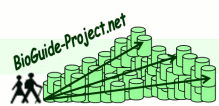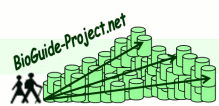|
User documentation |
 |
|
|
|
|
|
 |
Technical |
 |
|
|
|
|
|
|
 |
File menu |
 |
| |
|
| |
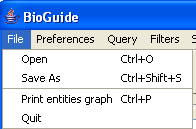 Four items are available:
Four items are available:
- Open: Allows you to load a new configuration file.
- Save As: Allows you to save your
configuration in the BioGuide configuration file.
- Print entities graph:
prints a picture of the graph of entities.
- Quit: Quit BioGuide.
|
|
 |
|
 |
 |
Query menu |
 |
| |
|
| |
-
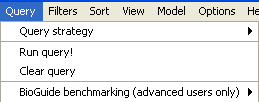 Query strategy: Please
consult the querying
process documentation. Query strategy: Please
consult the querying
process documentation.
- Run query: Run the query and open the results
window
- Clear query: Erase all the selections, filters
... It will create a new query (but will keep all your
preferences).
- BioGuide benchmarking: This menu item is
dedicated to BioGuide advanced administrators.
|
|
 |
|
 |
 |
View menu |
 |
| |
|
| |
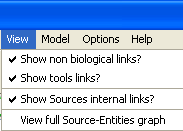 The View menu allows you to choose visualization options. The View menu allows you to choose visualization options.
- "Show non biological links?" allows you to see or not to see
non-bio-links
- "Show tool links?," allows you to see or not to see tools-links
- "Show Sources internal links?" allows you to see or not to see links
between sources-entities related to the same source (in the graph of
sources-entities).
- "View full Sources-Entities graph": allows you to visualize the
whole graph of sources-entities in a new frame.
|
|
 |
|
 |
|